Biteable Resume Video: Process
This week in class, we had to create a resume video using Biteable.
I started by opening the website and clicking the 'Get Started' button on the top-right corner of the page. I decided to log in using my DMU google account as to make it an easier access for myself when I am working at home.
I then began by clicking 'Template' and typing 'Resume' in the search bar to find the templates provided for a video resume.
I then continue to start the editing process to create it to my own liking.
I began with changing the name provided to my own name 'Licca Pragitha' using the same font as I liked how it looked along with changing the font from 'Oswald' into 'Amaranth' and words of the sentence 'Hi, my name is' into 'Hello, my name is' as to be more polite.
I then decided to change the font for my name into 'Amaranth' as to match with the sentence above it.
This is what the current cover looks like before adding my profile image.
For the whole template, I decided to change the colour palette from dark blue, green, and white to 3 different shades of blue and white by clicking on the 'Style' button on the left-hand side of the site as I thought the colour given was too dark for my liking.
As I wanted to add media to enhance the quality of my resume video, I clicked the 'Add' button on the top left corner and clicked 'Video & Images'. I proceeded to type on the search bar 'Video Editing' to find clips that will fit with the job I want to apply to.
As seen below, I added videos to all slides that contain an explanation for my skills.
I used the font 'Oswald' and a darker blue for the main writing, which is my skill, to symbolise it as the heading with the font size of 17. For the small description below it, I used the font 'Open Sans' with the font size 9 and colour white.
I then added my profile image using the image that was taken from a previous class and adjusted the image to match with the template given. I selected the circle frame and changed the size to 156%.
This is how the cover turned out.
Below are the job I want to apply for and the skills I included in my resume:
Video Editor
Great Experience in Editing Softwares
Admirable Creative and Storytelling Skills
Excellent Time Management and Great Motivation
Outstanding Communication and Team-working Skills
For the final slide, I added my professional email so they can reach out and contact me for more information.
I then decided want to change the soundtrack into a more light music therefore I selected the 'Chill - Planeteer Reaction' for the whole video.
As for the transitions, I selected the 'Window open' for the slides containing my skills and the 'Swipe up' for the slides containing the numbers.
Reflection:
As I was not familiar with the website, I had quite a difficult time in editing the video into a video I will be satisfied with. However, with this task, I was able to understand the process in creating a video resume for future use and analysing my current and relevant skills for the job I wish to apply for.








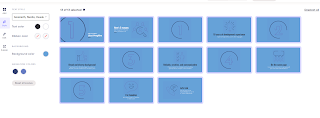


















Comments
Post a Comment